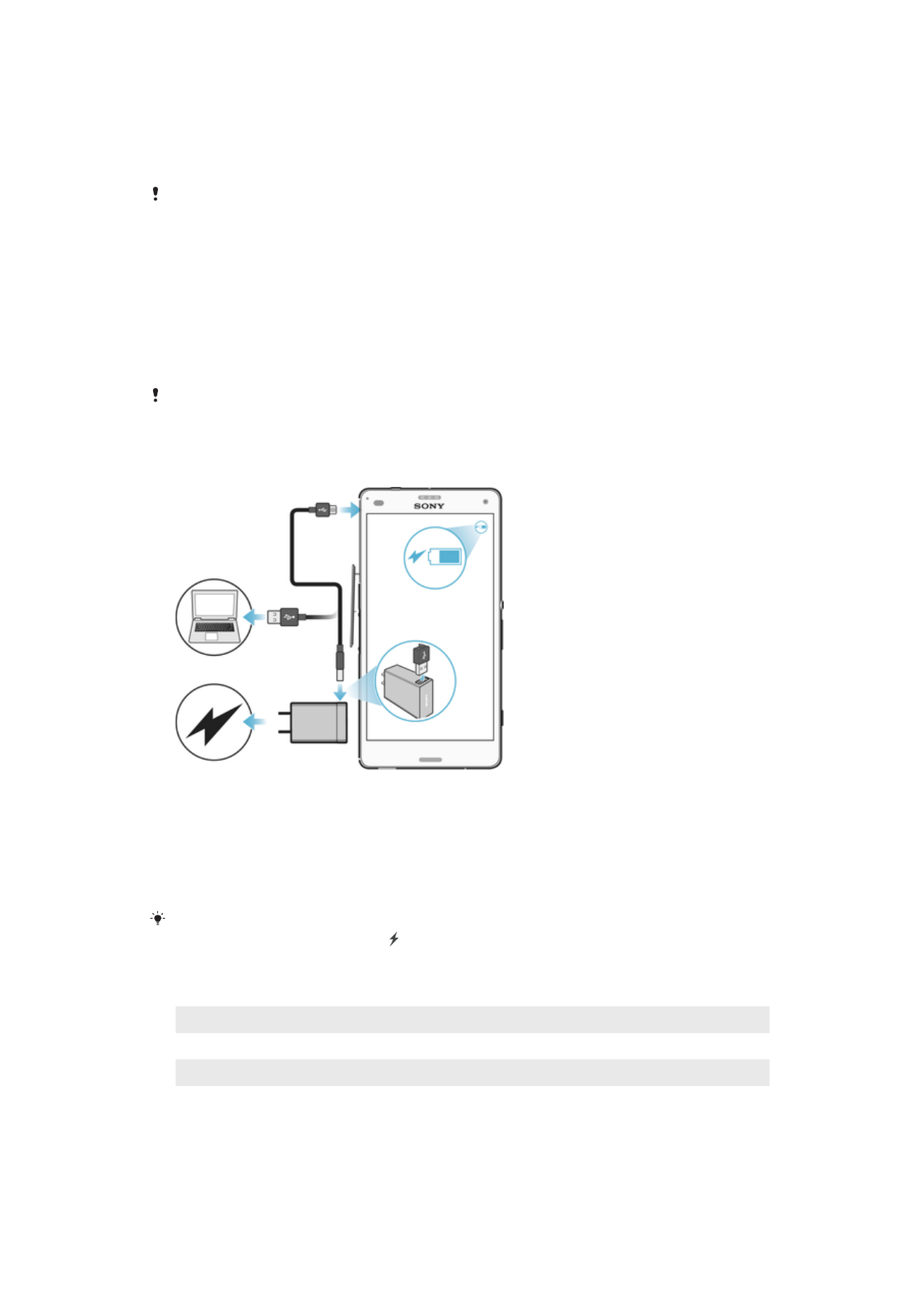
Battery and Power Management
Your device has an embedded battery. Battery consumption varies depending on the
features used. To make the battery last longer, you should consider the following:
35
This is an internet version of this publication. © Print only for private use.
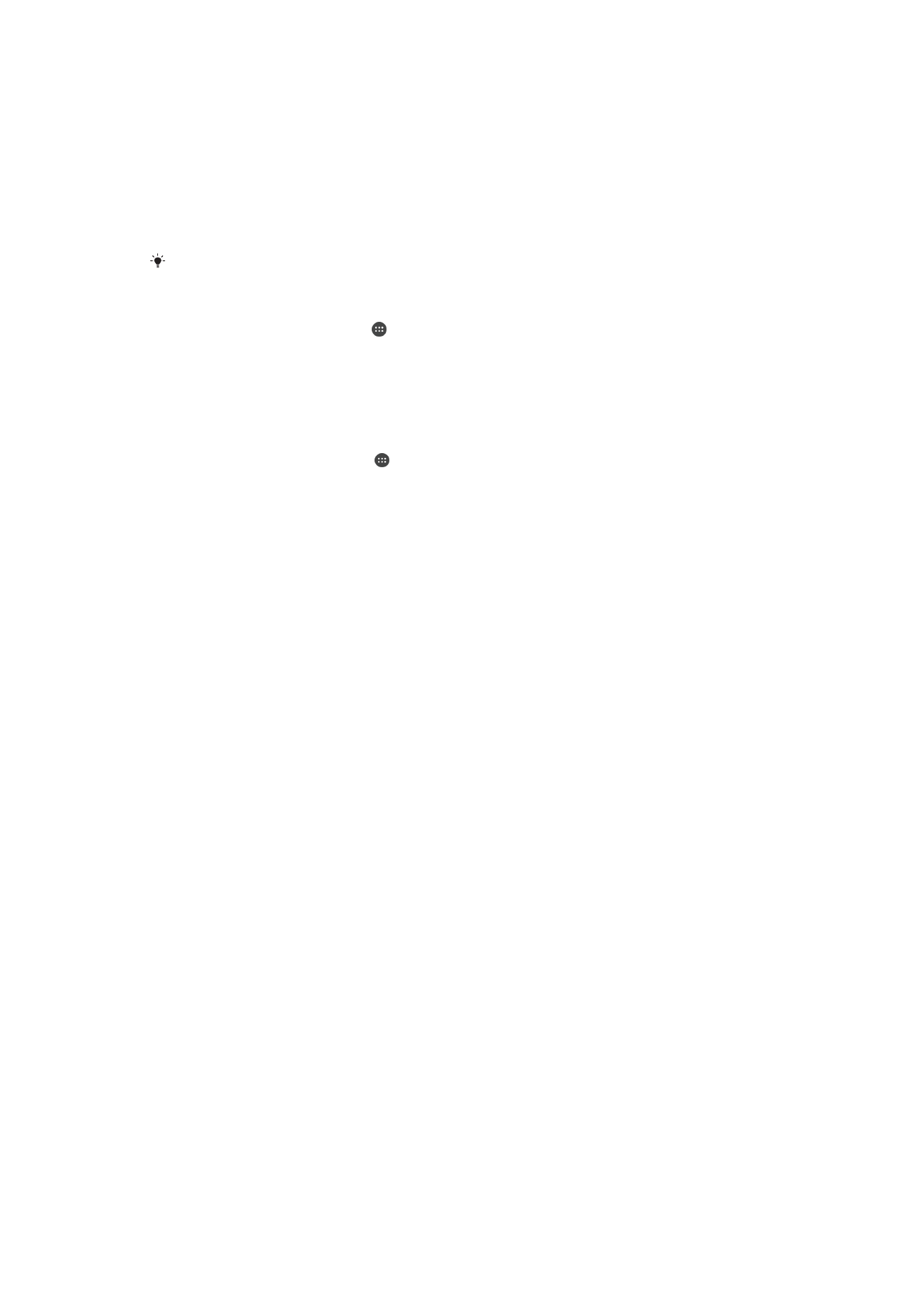
•
Keep track of your battery consumption.
•
Follow the general usage tips to improve battery performance.
•
Use a power-saving mode.
Your device is equipped with Battery saver and Android power-saving features to help
your device reduce its battery consumption. Android power-saving features run in the
background, and you can activate or deactivate Battery saver yourself.
The power-saving features restrict background data to save power, so if you do not want
an application to be affected, you can exempt it in the Battery optimization menu.
System updates may change the available power-saving modes on your device.
To view your battery consumption and estimated battery time
1
From your Home screen, tap .
2
Find and tap
Settings > Battery usage. An overview appears showing battery
usage data and an estimated battery time.
3
Review the information, then proceed as required, for example, uninstall an
application or restrict its usage.
To View Battery Consumption For Applications
1
From your
Home screen, tap .
2
Find and tap
Settings > Apps.
3
Select an application and review its battery consumption under
Battery usage.
General Usage Tips to Improve Battery Performance
The following tips can help you improve battery performance:
•
Lower the screen brightness level, see
Screen settings
on page 55.
•
Turn off Bluetooth®, Wi-Fi, and location services when you don't need these
features.
•
Turn off your device or use Airplane mode if you are in an area with no or low
network coverage. Otherwise, your device repeatedly scans for available
networks, and this consumes power.
•
Use a Wi-Fi network instead of roaming when abroad. Roaming is scanning for
your home network and puts additional demands on your battery as your device
must transmit with a higher output power, see
Wi-Fi
on page 45.
•
Change the synchronization settings for your email, calendar, and contacts, see
Synchronizing with Online Accounts
on page 51.
•
Check the applications that have a high battery consumption and consider the
battery saving tips provided on your device for these applications.
•
Change the notification level for an application, see
Notifications
on page 29.
•
Turn off the location-sharing permission for an application, see
Application
settings
on page 56.
•
Uninstall applications that you are not using, see
Application screen
on page 25.
•
Use a Sony™ original handsfree device to listen to music. Handsfree devices
consume less battery than your device's loudspeakers.
•
Restart your device every now and then.
Battery Optimization
Battery optimization is a powerful and convenient built-in mode which improves your
battery life significantly by reducing battery consumption when you are not using the
device or certain apps.
This is achieved by suspending battery draining network activities, such as location
services, syncing, and Wi-Fi scanning in the background when you have not been using
your device for a long time.
Phone calls and SMS messaging are not affected.
You cannot disable Battery optimization, but you can make exemptions for certain
applications.
36
This is an internet version of this publication. © Print only for private use.
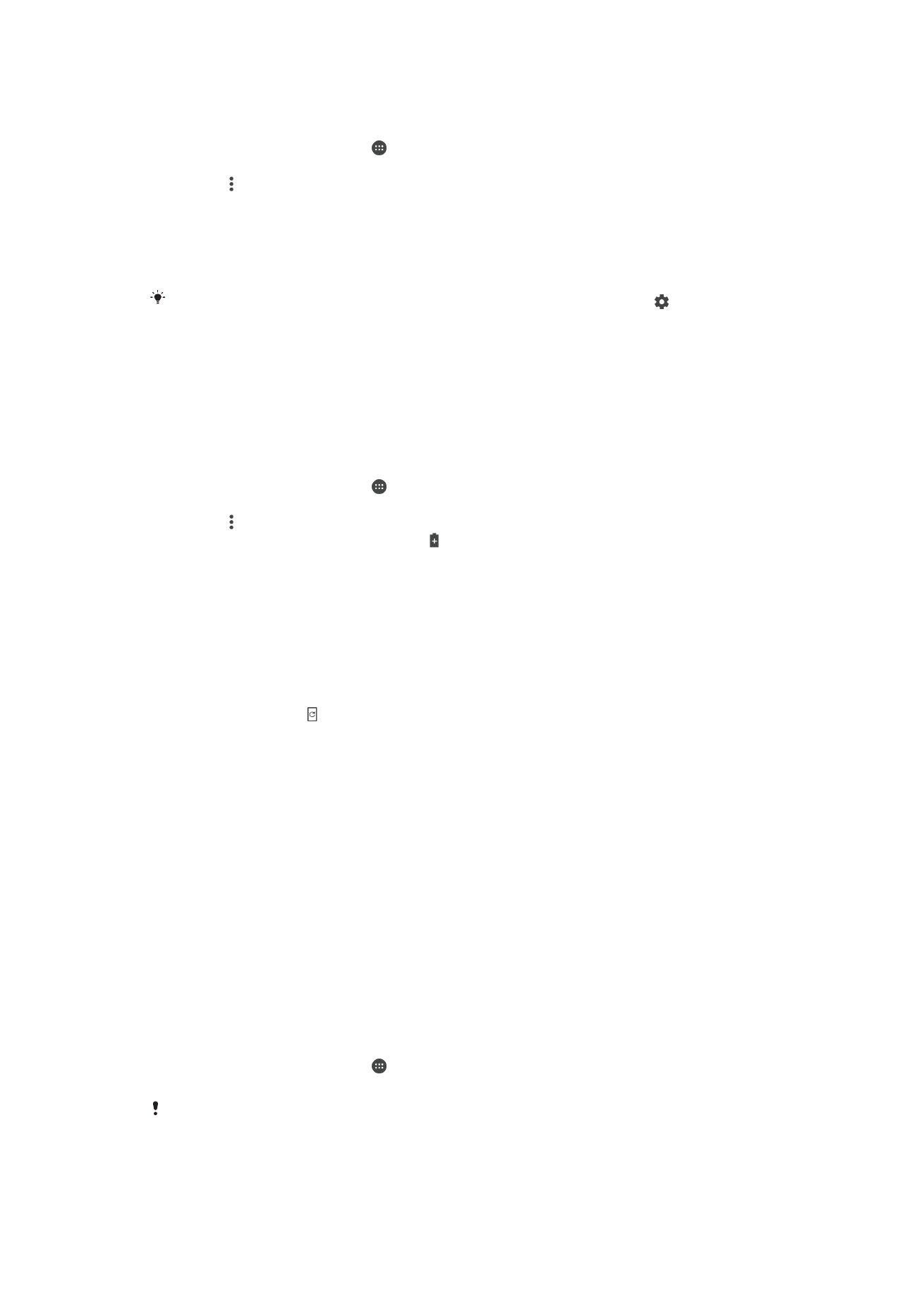
To make specific applications exempt from optimization
You can make applications exempt from being optimized by Doze and App Standby.
1
From your Home screen, tap .
2
Find and tap
Settings > Battery usage.
3
Tap the and select
Battery optimization. You will see a list of applications that are
not optimized.
4
To add or remove applications from this list, tap
Not optimized > All apps and
select an application from the list to edit its optimization settings.
5
The list of applications that are not optimized will get updated according to your
settings. These settings are valid for both Doze and App Standby.
You can also configure
Battery optimization from the Apps menu by tapping .
Battery saver
Battery saver is a powerful feature to improve battery life by reducing battery draining
services, like vibration, location services and most background data. You can turn it on
manually, or set it to turn on automatically when a certain battery level percentage is
reached.
Battery saver turns off when your device is charging.
To turn on/off Battery saver
1
From your Home screen, tap .
2
Find and tap
Settings > Battery usage.
3
Tap the and select
Battery saver.
4
Tap the on-off switch to turn it on/off. appears in the status bar when this mode
is active.
To set it to turn on automatically just tap
Turn on automatically and select the preferred
option.