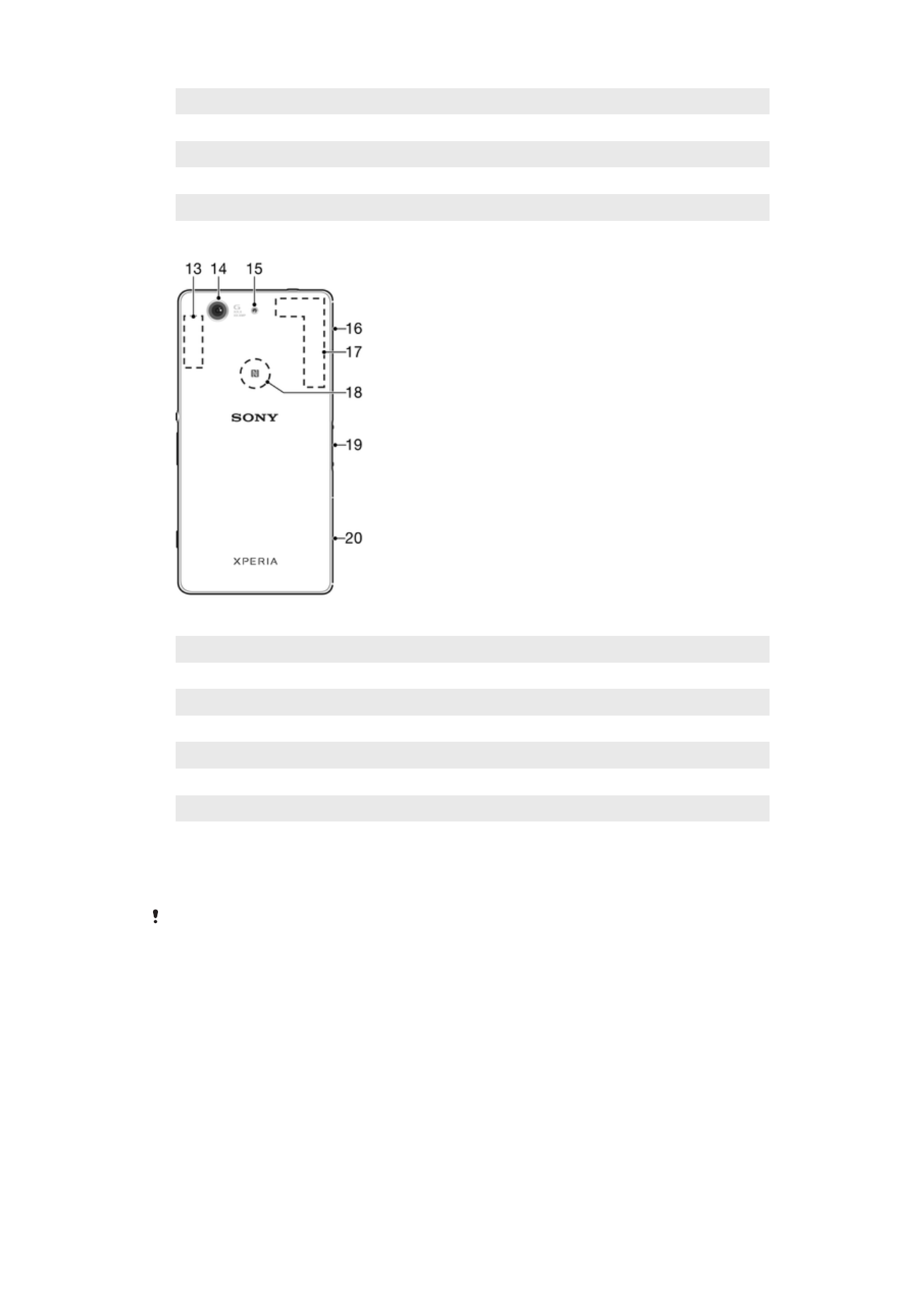
Assembly
Your device only supports nano SIM cards.
8
This is an internet version of this publication. © Print only for private use.
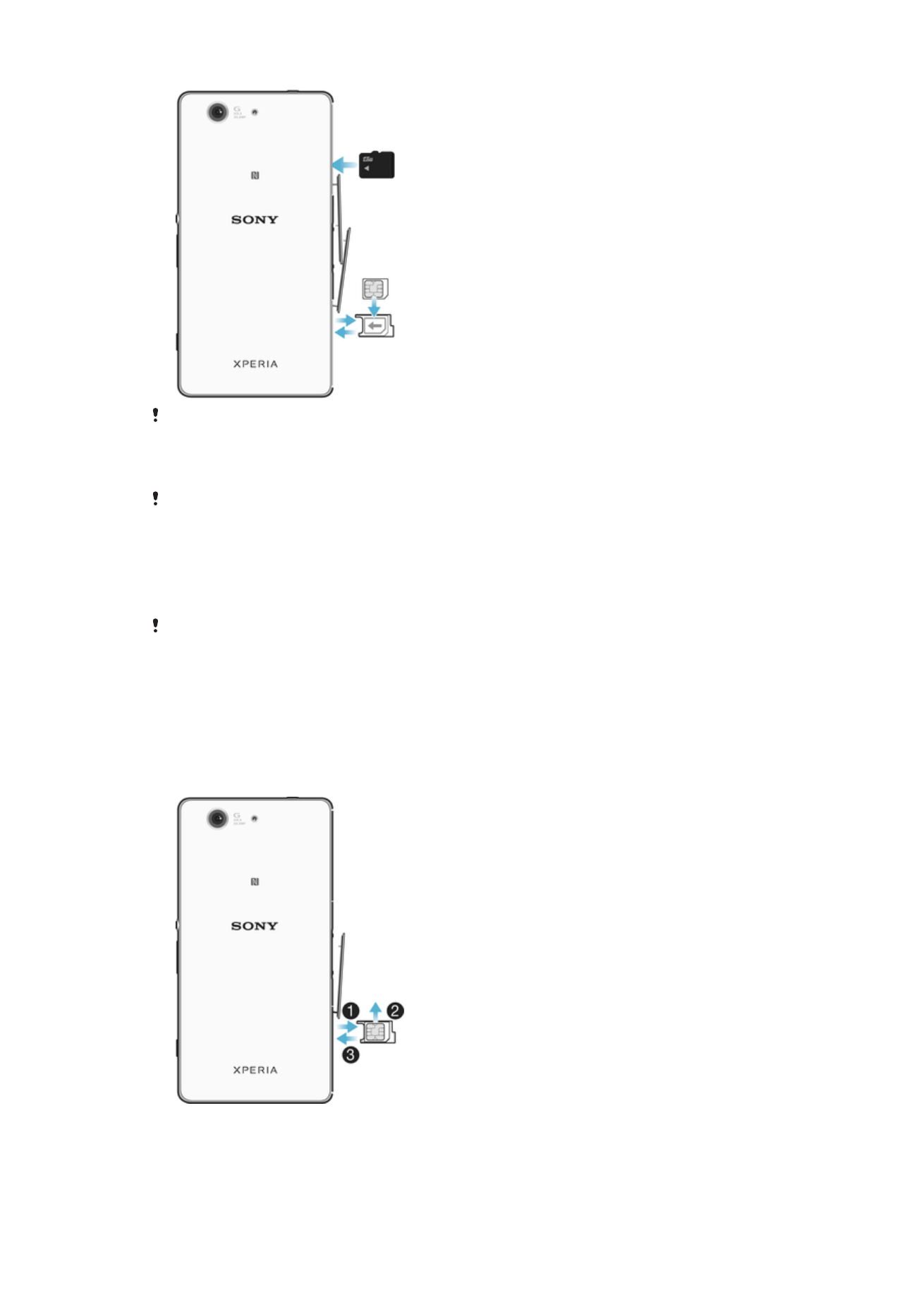
Make sure you insert the nano SIM card into the nano SIM card holder before inserting it into
the device. Also, don’t confuse the nano SIM card slot with the memory card slot.
To insert the nano SIM card
If you insert the nano SIM card while the device is powered on, the device restarts
automatically.
1
Detach the cover for the nano SIM card holder.
2
Using a fingernail or other similar object, drag out the nano SIM card holder.
3
Place the nano SIM card in the nano SIM card holder, then reinsert the holder.
4
Re-attach the cover.
Make sure you reinsert the nano SIM card holder in the correct orientation. When you drag the
holder out to insert the nano SIM card, do not turn the holder around.
To Insert the Memory Card
1
Remove the memory card slot cover.
2
Insert the memory card into the memory card slot, then re-attach the memory
card slot cover.
To remove the nano SIM card
9
This is an internet version of this publication. © Print only for private use.
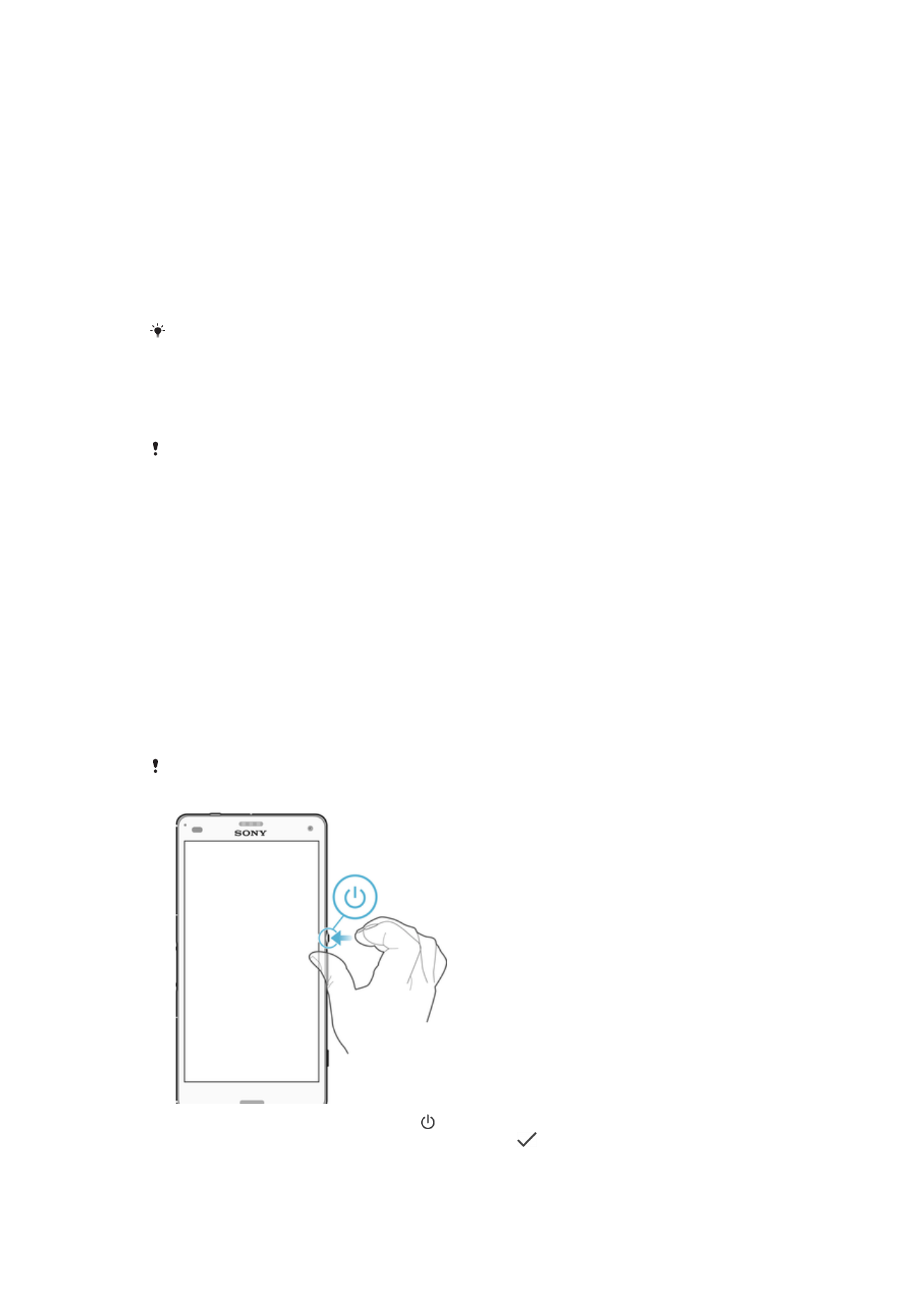
1
Detach the nano SIM card slot cover.
2
Using a fingernail or other similar object, drag the nano SIM card holder out.
3
Remove the nano SIM card.
4
Insert the nano SIM card holder back into its slot.
5
Re-attach the cover.
To Remove the Memory Card
1
Turn off the device and open the cover for the nano SIM card and memory card
slots.
2
Push the memory card inward, then release it quickly.
3
Drag out the memory card fully and remove it.
4
Close the cover.
You can also remove the memory card without turning the device off in step 1. To use this
method, you must first unmount the memory card under
Settings > Storage > next to SD
card, and then follow the rest of the instructions above.